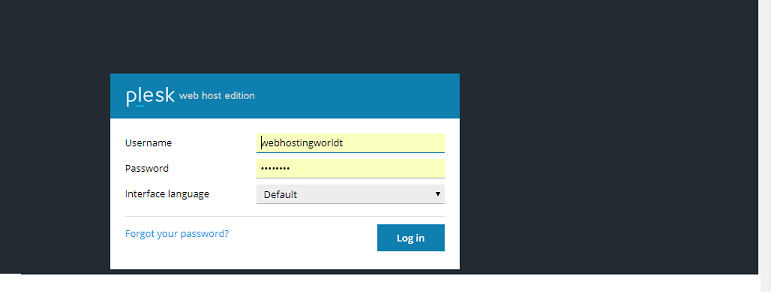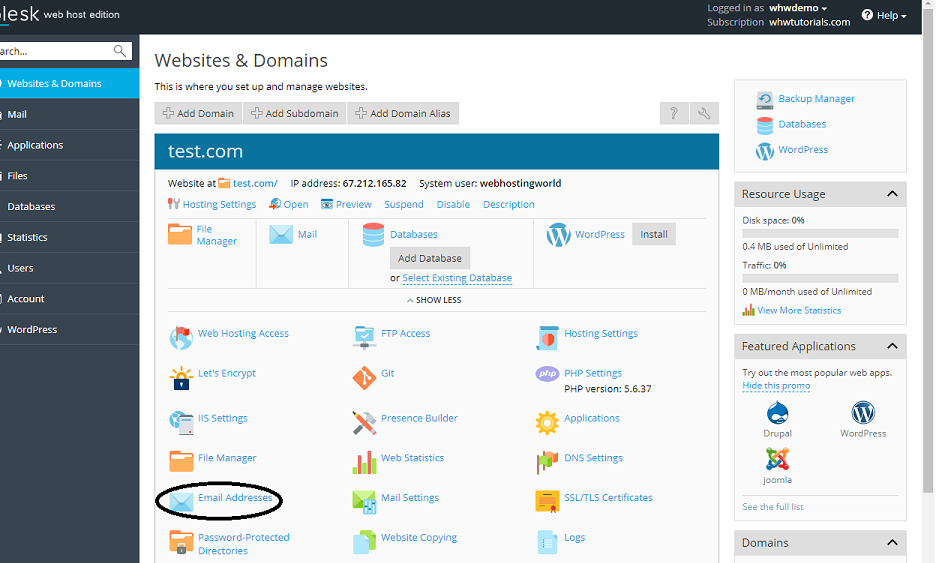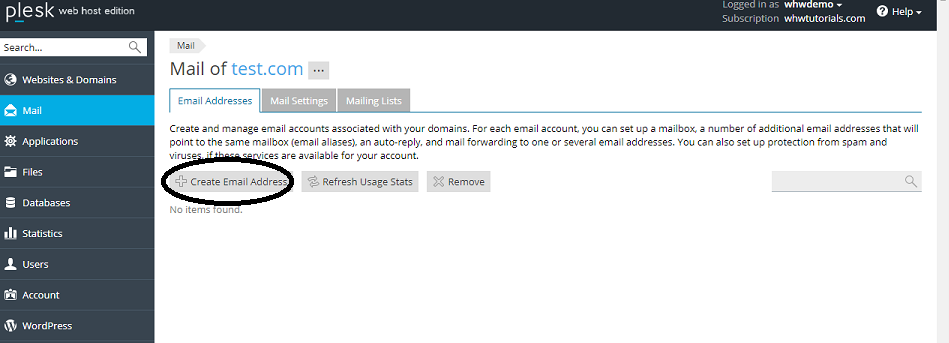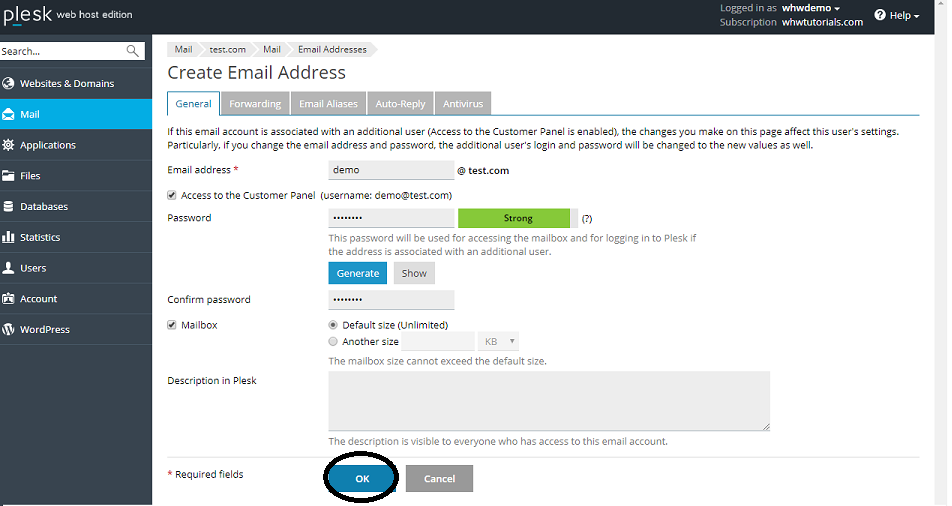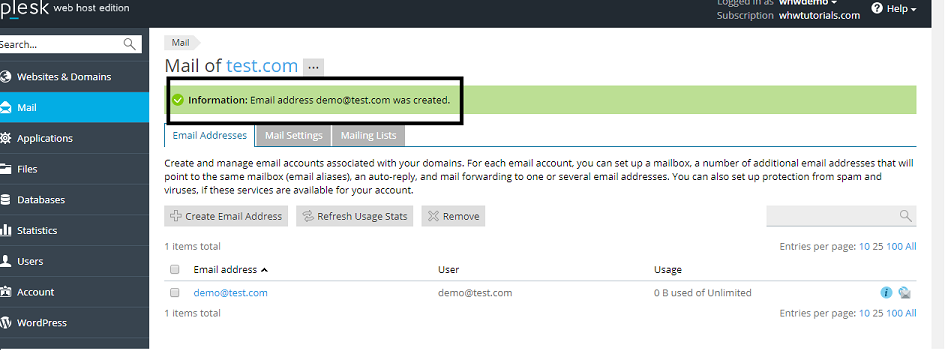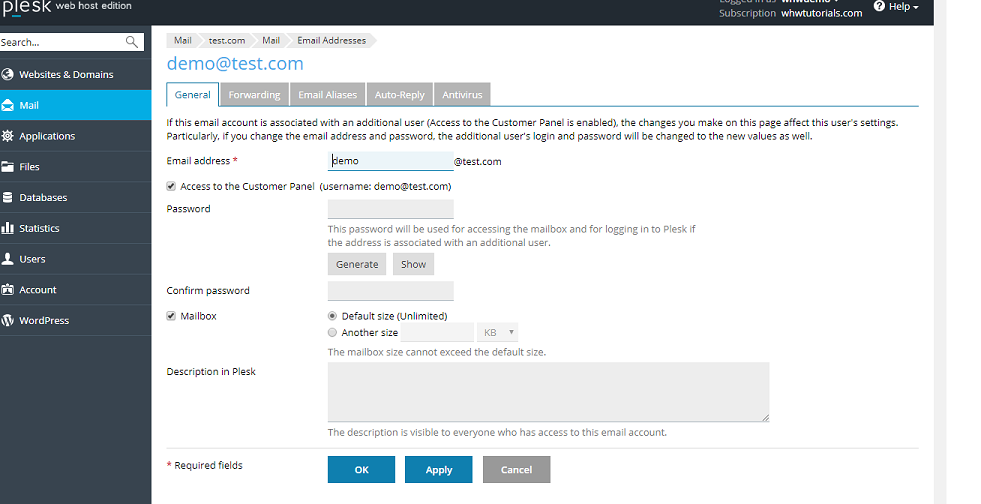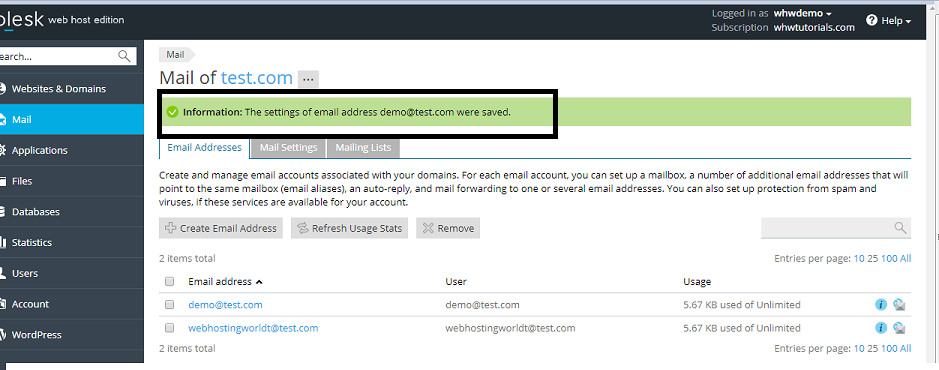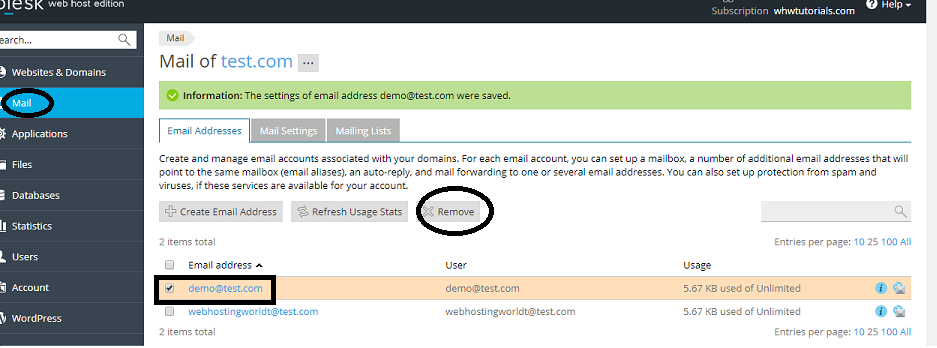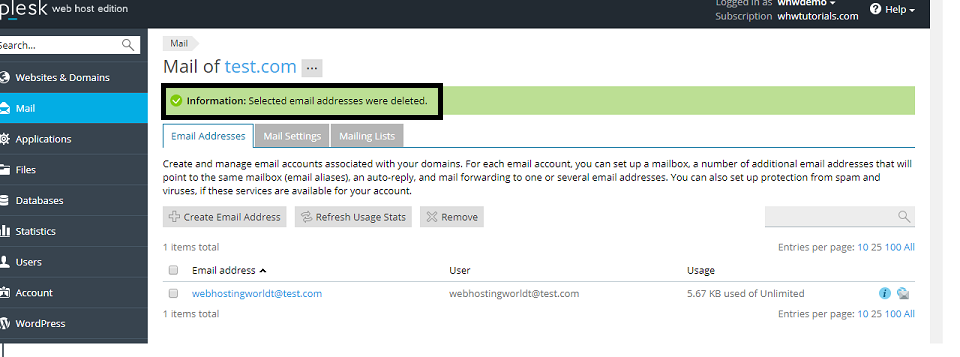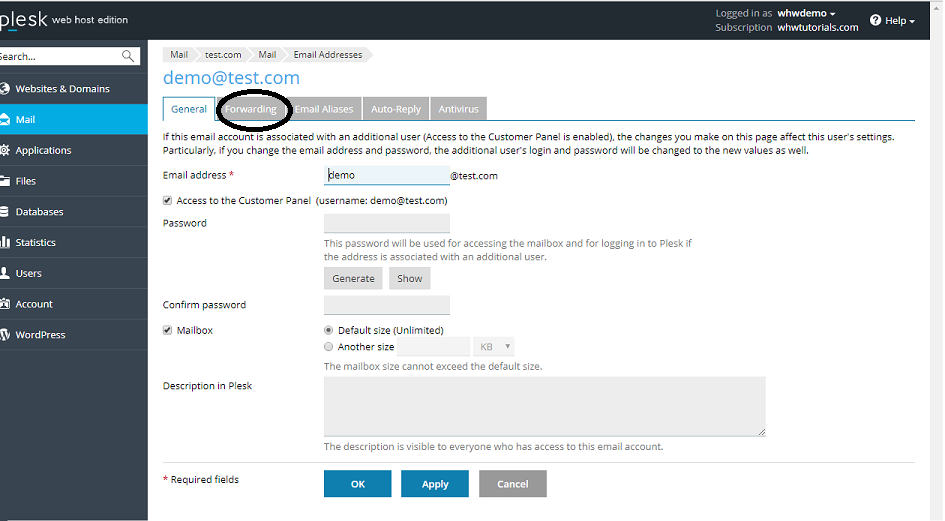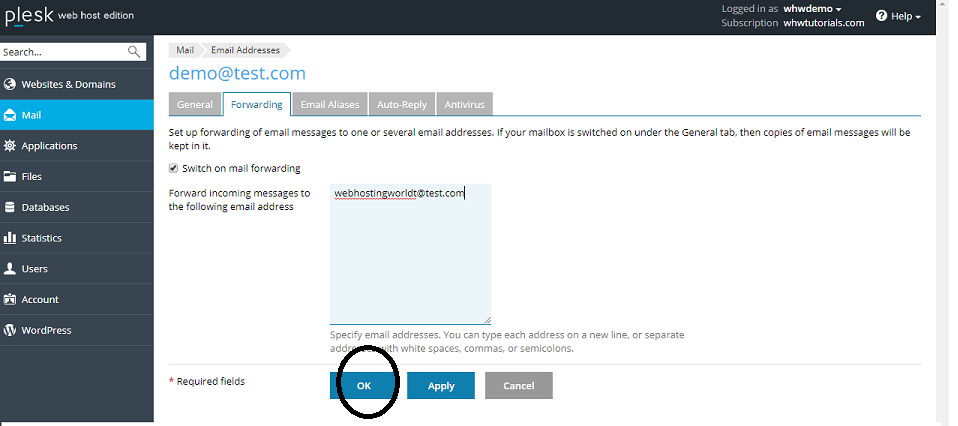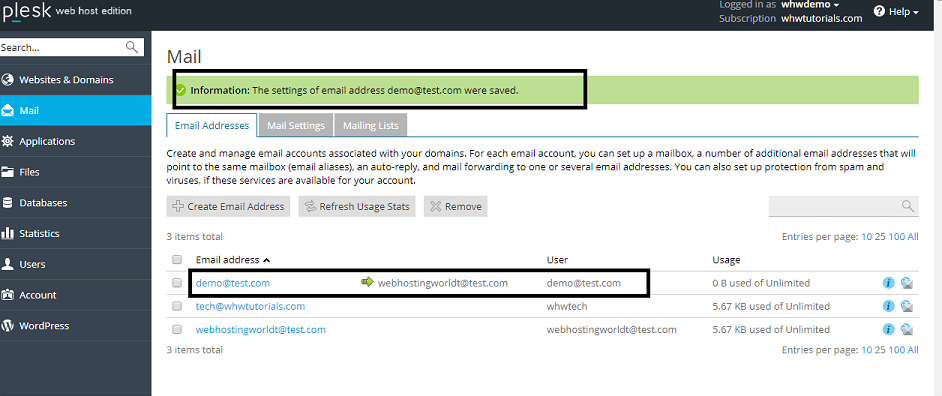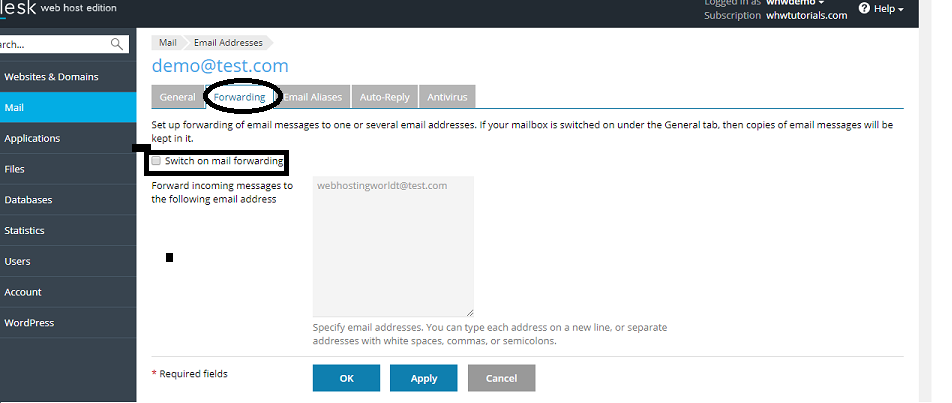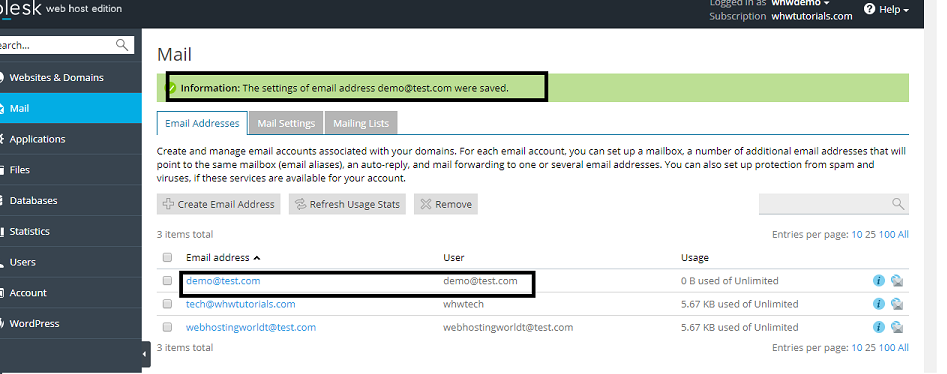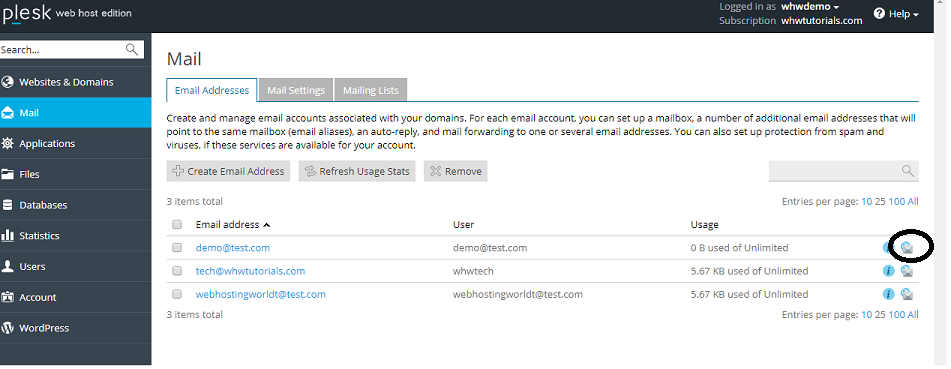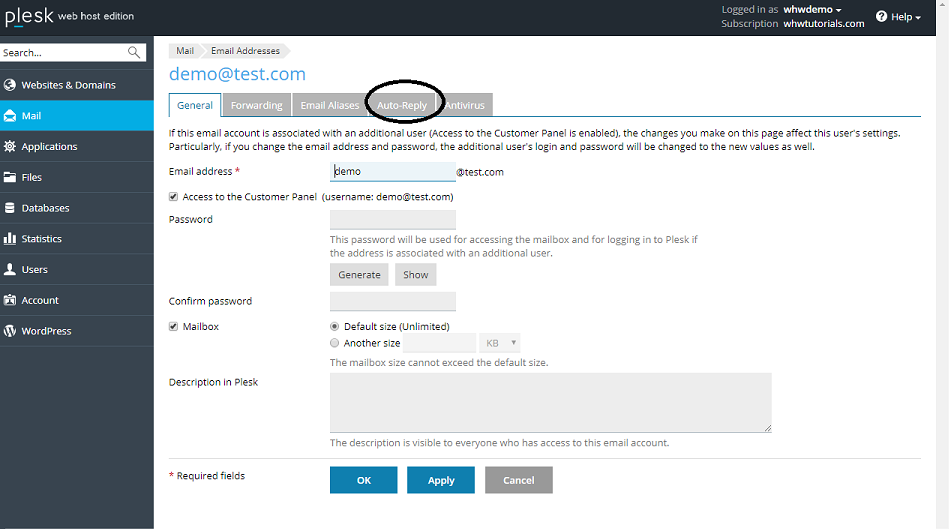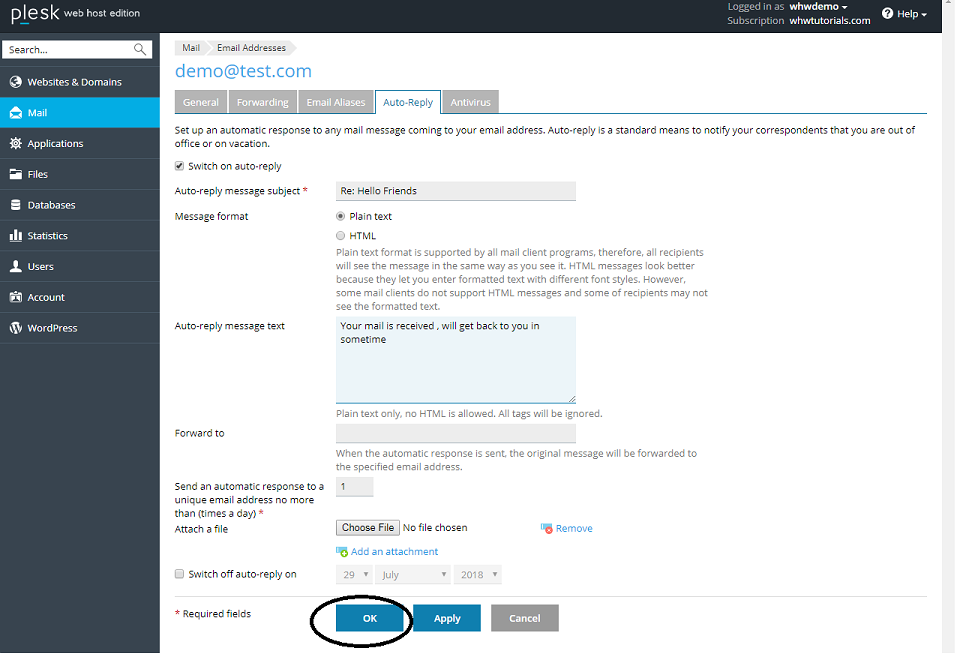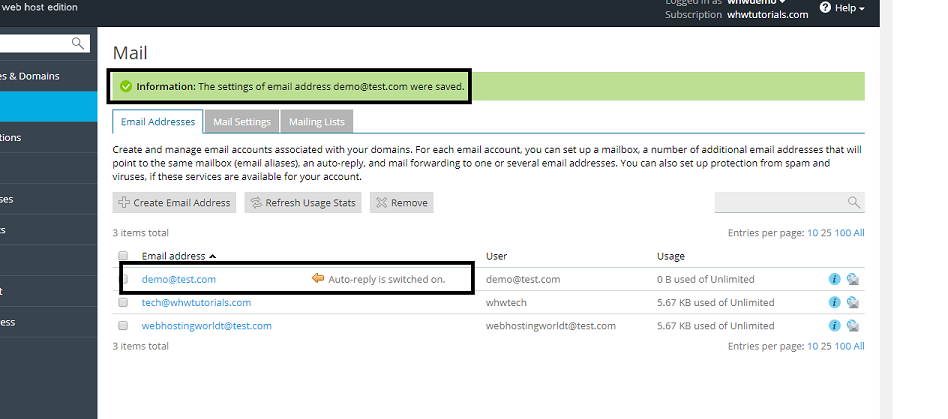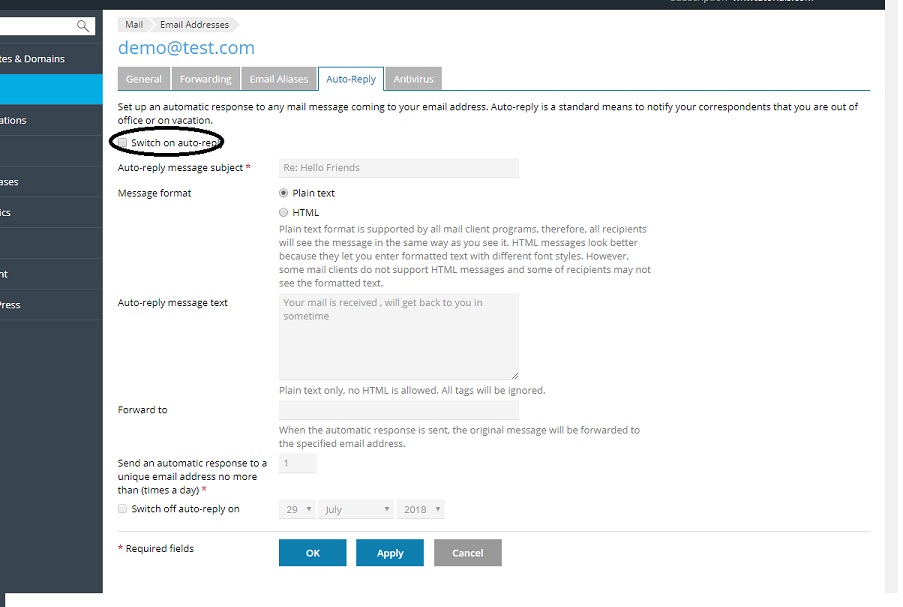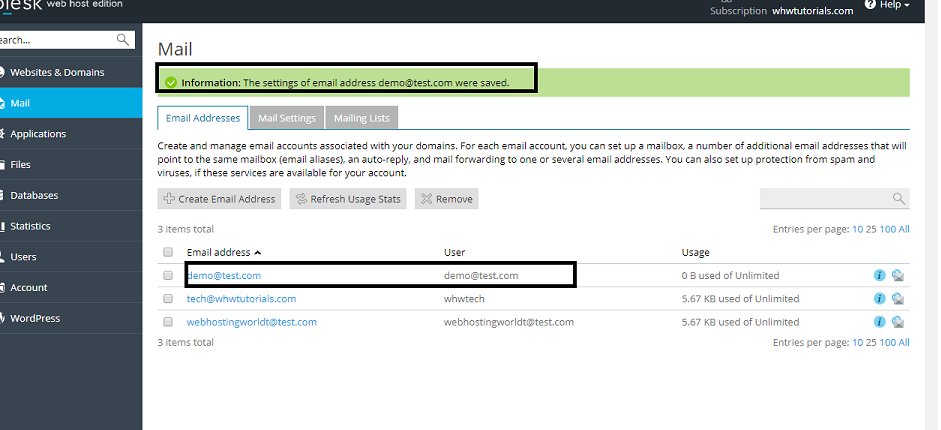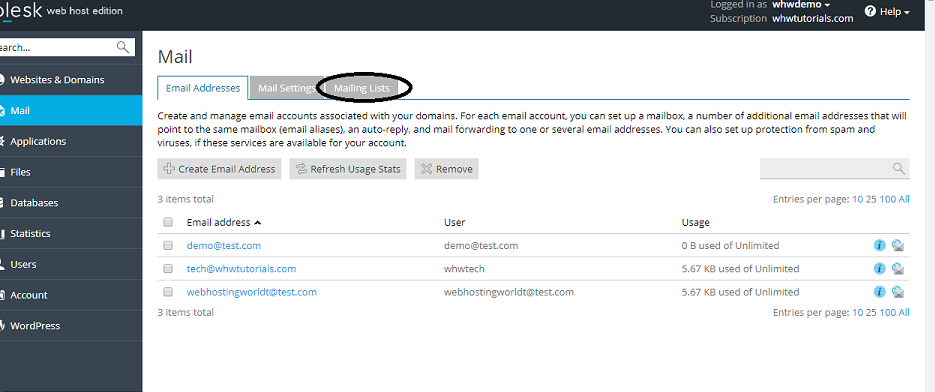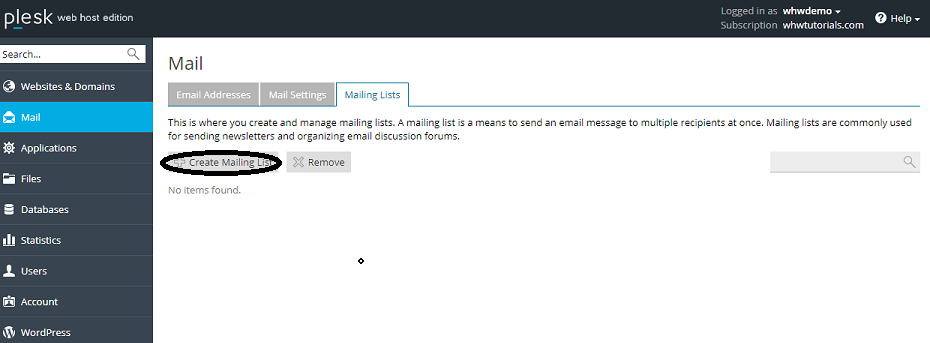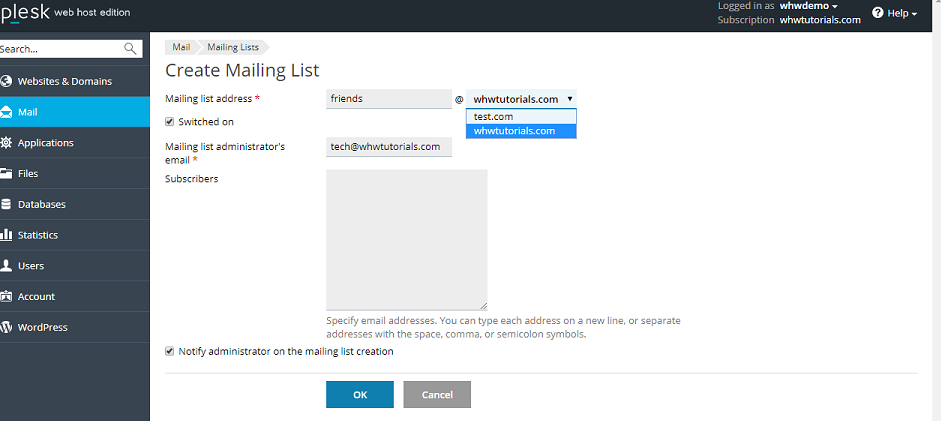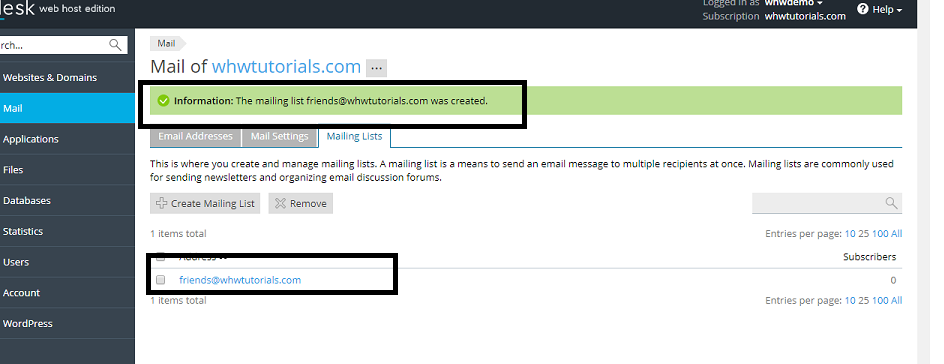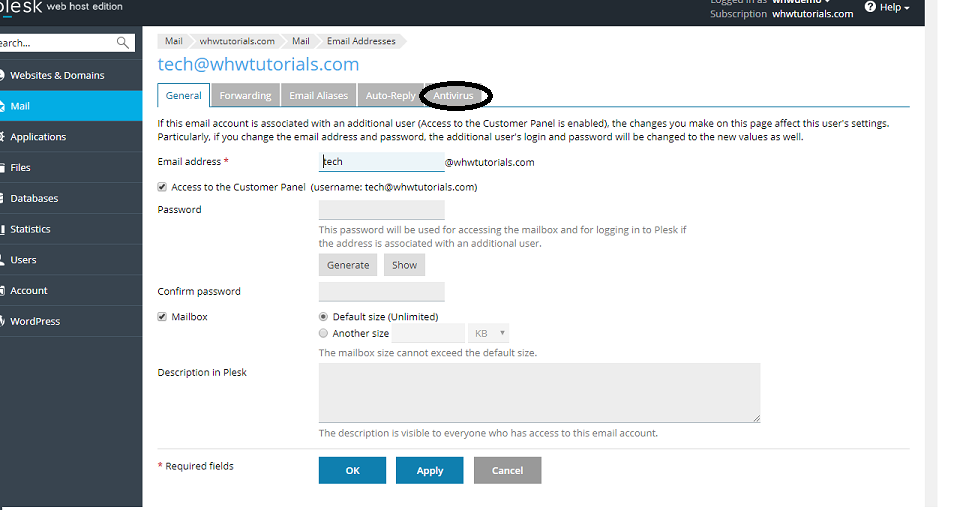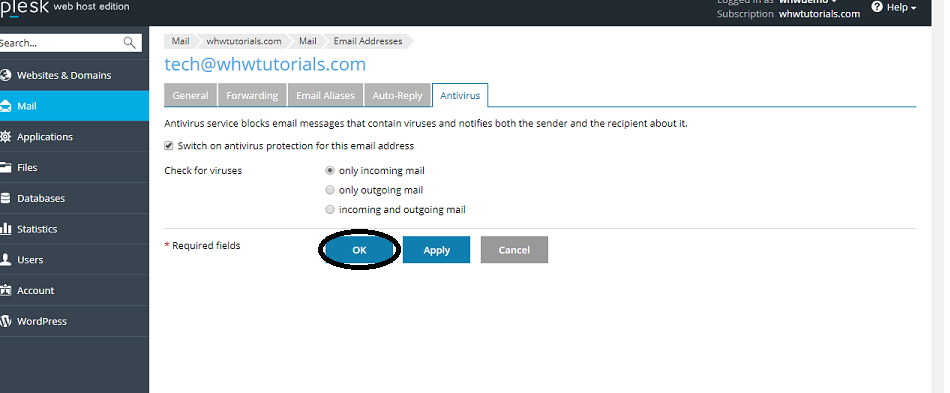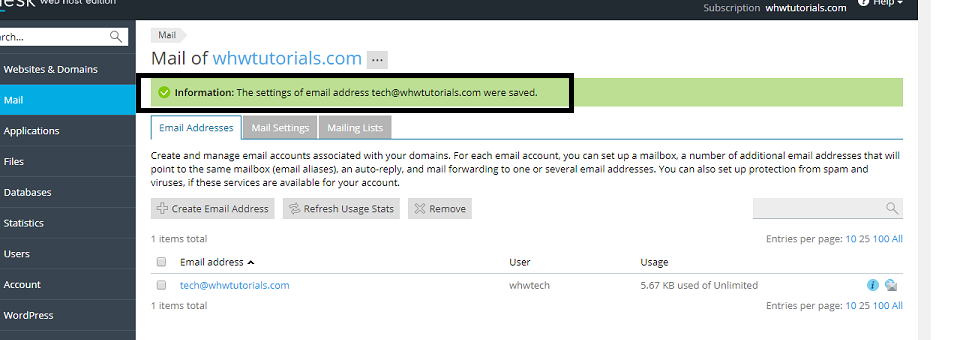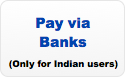Email Tutorial
This tutorial covers the following topics:
- How to create email accounts in Plesk?
- How to change Email Account Password?
- How to delete or remove email accounts from Plesk panel?
- How to set up email forwarding in Plesk Panel?
- How to delete email forwarding in Plesk Panel?
- How to access webmail in parallel plesk?
- How to enable Auto reply for an email address in Plesk?
- How to disable Auto reply for an email address in Plesk?
- How to create mailing list?
- Email Antivirus